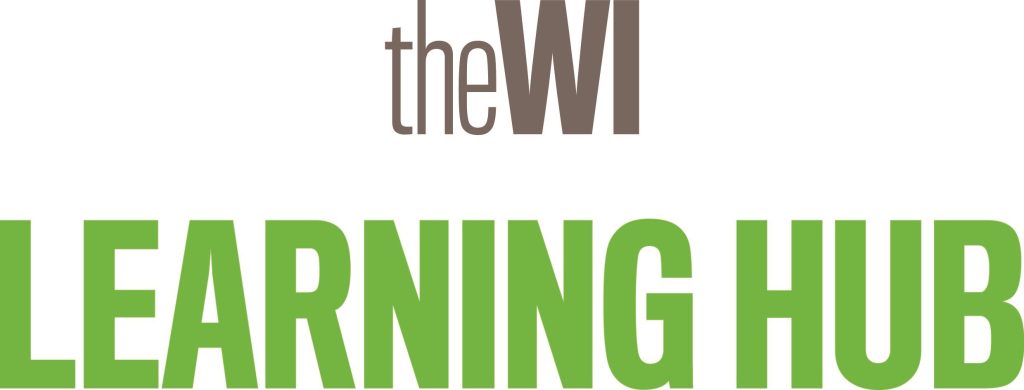Welcome to our collection of helpful resources designed especially for WI committee members looking to make the most of social media. Whether you’re just getting started or looking to build on what you’re already doing, you’ll find a range of useful links, guidance, and tips to support your WI’s online presence.
This page includes everything from key policies and guidance on responsible use, to good practice recommendations that help boost visibility and engagement. You’ll also find an overview of popular social media terms and tools, including further information on how to use platforms like Facebook and Instagram to connect with members and promote your WI. Plus, there’s support on using Canva to create eye-catching graphics and promotional materials.
Explore the sections below to feel more confident online, strengthen your WI’s community presence, and celebrate everything your WI has to offer, one post at a time!
WI Policies & Guidance
The NFWI’s social media policies, code of conduct, and general guidance are in place to help WIs use social media confidently, responsibly, and in line with WI values. They outline best practice for both official and personal use, ensuring posts are respectful, inclusive, and represent the organisation positively. Whether you’re running a WI page or posting as a member, these resources offer clear advice to help you navigate social media safely and effectively. This information can be located in MyWI under Publicising Your WI – Resources & Guidance
Includes:
- Equality, Diversity & Inclusion Policy
- Safeguarding Policy
- Ethical Policy
- Code of Conduct
- Social Media Policy
Follow advice on how to promote your WI on social media and find out why you should upload information to the WI website. Sections include:
- Social media
- The WI website
- Sharing photos & videos
- Downloads
Visit MyWI - Publicising your WI
Follow advice and guidance for putting together leaflets, banners and posters to promote your WI at external events. Sections include:
- Designing your promotional materials
- Photography guidance
- Video guide
- Using Images
- Using the WI logo
- Promotional materials to download
- PDF guides & consent form
Where possible, we recommend using photos of your own members to give an authentic representation of your WI.
If you don’t have high-resolution images, you’re welcome to download photos from the provided gallery. These are professional shots of real WIs, shared with permission for use by any WI or federation.
Good Practice for Committee Email & Social Media Access
To ensure smooth running and continuity within your WI, especially when committee roles change, it’s useful to have a shared approach to managing digital accounts such as email and social media. By having a legacy structure in place, your WI will avoid unnecessary hiccups down the line and ensure a smooth transition whenever committee roles change. It also helps protect the integrity and security of your WI’s digital presence.
- Set up a dedicated WI email address (e.g. exampleWI@email.com) that is separate from any personal accounts.
Choose a secure password and keep a record of it somewhere safe and accessible to authorised committee members.
All current committee members should have access to the communal inbox.
This email address should be used to sign up for all WI-related platforms, including Facebook, Instagram, Canva, and any other digital tools.
- Use the communal WI email to create your social media accounts.
Ensure that at least two or three committee members are set as page or group admins – this ensures that no one person holds sole control over an account.
Regularly review admin roles and update them when committee changes occur.
- If accounts are currently in one persons name, this can be updated to the shared email address.
- If a committee member leaves unexpectedly, access to the email and social media accounts should not be affected, as multiple people will already have login details and admin rights.
When someone steps down from their role, remove their admin access from all digital platforms promptly, and change passwords if necessary.
It’s good practice to log changes and agree who is responsible for updates.
- Have an open conversation at the start of each new committee period about who is managing what.
Make sure everyone is aware of and comfortable with their responsibilities.
Document decisions so there's a clear point of reference in the future.
Social Media Glossary
This glossary covers key social media terms to help you feel more confident navigating platforms, creating content, and understanding your impact online.
A set of rules used by social media platforms to decide what content appears in your feed, based on your activity and preferences.
A short description about yourself or your brand on your profile. Often includes links, hashtags, or contact details.
A paid promotion of a regular post to reach more users than it would organically.
A reply or message left on a post by other users. It’s a way to start or join conversations.
Anything you post or share on social media: this includes text, images, videos, stories, etc.
A private message sent between users that isn't visible to others.
The interaction people have with your content, such as likes, comments, shares, and saves.
The main page you see when you log into a social media app, showing a mix of posts from people you follow and suggested content.
People who subscribe to your profile and see your content in their feed.
Your username on a platform, often written with an @ symbol (eg. @learninghub.thewi).
A keyword or phrase (without spaces) used to group posts by topic (eg. #WILearningHub). Clicking it shows similar content.
The number of times your content is shown on someone’s screen, whether they interact with it or not.
Someone with a loyal following who creates content that can shape opinions or inspire actions, such as making a purchase or trying something new.
A quick way for users to show approval or appreciation for a post, often represented with a heart or thumbs-up.
Refers to another user in a post, comment, or photo by linking to their profile (using @learninghub.thewi). It notifies them and can boost visibility or encourage interaction. You can also tag locations to show where a photo or event took place.
Any content you share on your profile (eg. a photo, status update, video, etc).
The total number of unique users who have seen your content.
Short-form videos (usually under a minute in duration) designed to be engaging and easily shareable.
Reposting someone else’s content to your own feed, story, or messages. It helps spread content more widely and can boost its reach and engagement.
Temporary content (images or videos) that disappear after 24 hours, often used to share quick updates or behind-the-scenes moments.
A topic, challenge, or style that’s widely shared and gaining popularity across social media. Jumping on trends can boost engagement and visibility.
Social Media Tools
These social media tools can help increase engagement with your content, encourage meaningful interaction, and raise the profile of your WI online. By using them effectively, you can boost your visibility, reach a wider audience, and showcase all the wonderful things your WI has to offer.
Posts with visuals are far more likely to grab attention as people scroll through their feeds.
See Canva section for more information
Try posting when your audience is most likely online (early evenings and weekends often work well).
See Scheduled Posts under Facebook & Instagram for more information
Encourage Likes, Comments and Shares as the more interaction your posts get, the more people will see them. A simple 'like if you're coming!' or 'tag a friend who'd love this' can make a big difference to boost social media visibility.
Adding your location to social media posts can help local people find your WI more easily, especially on Instagram and Facebook.
Digital Marketing Institute guidance on using hashtags
Hashtags are words or phrases preceded by the # symbol, used on social media to group content by topic. When you add a hashtag to a post, it becomes searchable – meaning anyone interested in that topic can discover your content, even if they don’t follow you. Hashtags can be added to posts on platforms like Instagram, Facebook, TikTok and X (formerly Twitter).
Benefits of using hashtags:
Help more people discover your WI
Join in with trending conversations and campaigns
Make your posts easier to find
Increase visibility with minimal effort
QR stands for ‘Quick Response’, a QR code is like a barcode which holds information which can be accessed by scanning it with a mobile device. Scanning the barcode will send someone to a specific website selected by the maker of the QR code.
Benefits of a QR code:
- Increase engagement with photos and videos
- Promote your WI at events
- All done with a single scan
- Could link to WI website or social media account
- QR codes can be put on posters and leaflets
Facebook & Instagram
Using Facebook and Instagram is a great way for WIs to showcase what they’re all about. These platforms help you reach potential new members by sharing updates, events, and photos that highlight the fun, friendship, and activities your WI offers. They’re also a brilliant way to keep current members informed and engaged, while building a stronger sense of community both online and offline.
Creating a Facebook Group is a brilliant way to build a sense of community around your WI. Unlike Pages, Groups are designed for more personal, interactive conversations between members. You can use a Group to share updates, plan events, post photos, and have two-way conversations, perfect for keeping members connected and engaged.
One of the biggest benefits is the privacy settings as you can choose whether your Group is public, private or hidden, depending on who you want to see and join. This makes it ideal for membership organisations like the WI, where you might want to create a safe, welcoming space just for your members. Once someone joins a Group, they’ll start seeing posts in their Feed, helping everyone stay in the loop and feel part of something special.
Facebook Help Centre for Groups
Facebook guidance on setting up a group
YouTube tutorial on how to set up a private Facebook group
Facebook guidance on managing people & content
Facebook guidance on adding, editing & removing access to a group
Creating a Facebook Page is a great way for businesses, organisations, and public figures to share updates and connect with the public. When someone likes or follows a Page, they'll start seeing its posts in their Feed. Pages are designed to be public and outward-facing, making them ideal for promoting and showcasing what you do.
Canva
Canva is a free and easy to use design tool that helps you create eye-catching graphics and videos, perfect for promoting your WI on social media, your website, or through printed materials like posters and leaflets. Whether you’re advertising an event, welcoming new members or celebrating your WI’s achievements, Canva is a useful tool for your creative needs.
WI Learning Hub Support
The WI Learning Hub offers a small range of courses and resources to support members with their social media skills. From WI member Nicola’s practical and tip-filled ‘Social Media Surgery’ recording, to free digital training from Three Discovery and Barclays Digital Wings, there’s something to suit every level. Whether you want to improve your photography, build confidence getting online, or learn how to make the most of social media for your WI, these resources are here to help you get started and feel more confident.
Book & view the recording of Nicola's session
Looking after your WI’s social media? Join Nicola for a friendly, practical session packed with tips and ideas. Whether you're stuck on what to post, need a refresher on the basics, or want to create more engaging content, this session will help boost your confidence and give you tools to attract new members and keep your current ones engaged.
Nicola is a social media manager and consultant at creative agency Blue Serif, where she’s spent the past eight years helping B2B, B2C, and charity brands improve their social media presence. Alongside managing channels, she delivers training sessions, audits, and workshops. As a proud WI committee member and social media lead, Nicola is passionate about helping fellow members boost their WI’s visibility with simple, effective tips and best practices they can easily put into action.
Book to Access The Barclays Digital Wings Platform
Barclays Digital Wings offers a wide range of interactive courses covering essential skills, from using the internet safely to managing your finances online or exploring new technologies. The flexible, self-paced modules allow you to learn at your own speed, building confidence step by step.
Courses that may be of particular interest:
- Master smartphone photography: Capture stunning photos - Learn how to take better photos using your smartphone. This learning covers the basics of smartphone photography, essential skills and advanced techniques to enhance your photography skills.
- Social media basics: Your beginner's guide - Learn how to get started with popular social media platforms. This learning covers everything from basic social media terms to getting started with Facebook, Instagram, LinkedIn and X.
- LinkedIn essentials: Professional networking - Learn how to use LinkedIn to build your professional network, enhance your profile and interact with your connections. This course covers everything from setting up your account to making meaningful contacts.
Three Discovery offers digital skills courses to help individuals, communities, and businesses build confidence with digital technology. Their sessions cover everything from using devices and apps to getting started with social media platforms. Three Discovery and the WI Learning Hub frequently collaborate to offer a variety of courses, making it even easier for members to develop their digital skills in a friendly, accessible way.