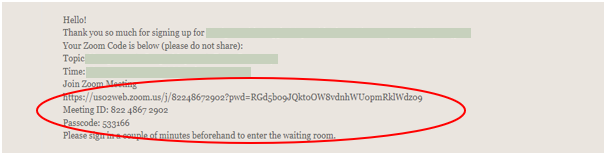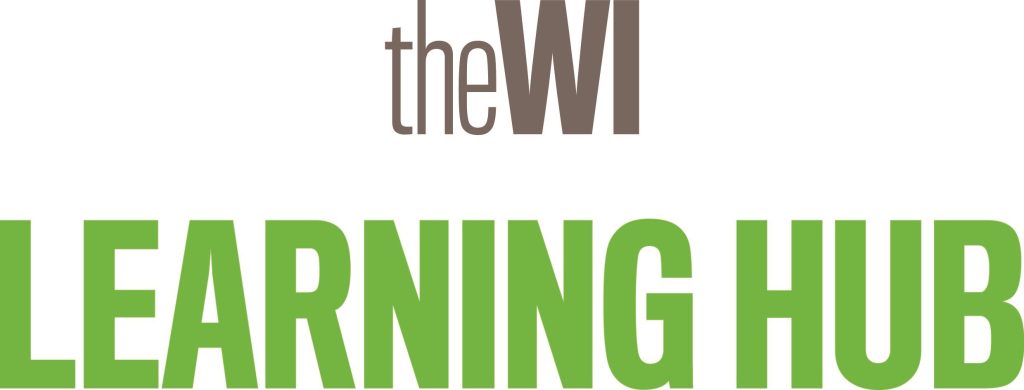Step 1: Click ‘Sign into My Account’ in the top right hand corner of your screen.
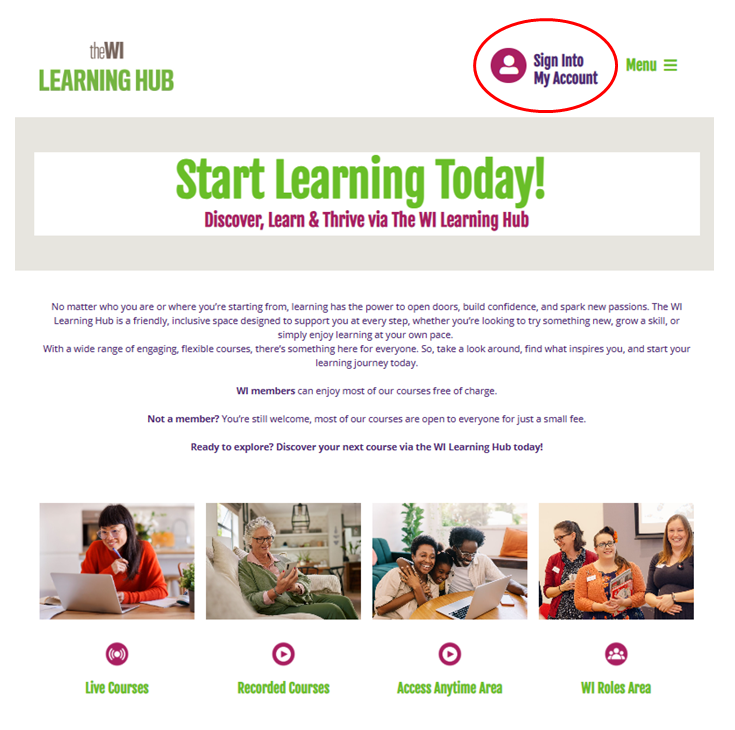
Step 2: Enter your email address and password and then click ‘Log in’. If you cannot remember your password see ‘How to change lost password’ how to guide.
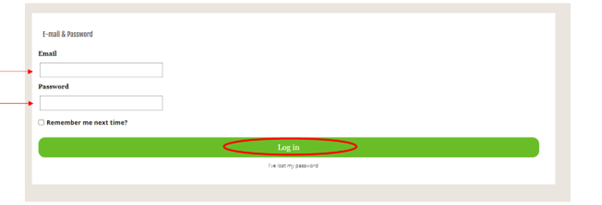
Step 3: Select ‘Emails’ from the left hand menu and you will see your bookings listed. You can then identify your order confirmation and click ‘View’ to see more information about individual booking including each Zoom link. You can also click ‘My Documents’ from the left hand menu to download the documents relating to your bookings (please note, some courses do not require supporting documents).
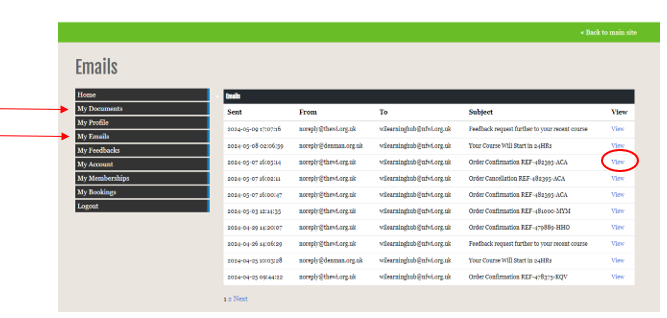
Step 4: Once you have selected ‘View’, you will then see your order confirmation. Please scroll down to see information about each of the courses you have booked (please note, if you have booked multiple courses they will be listed in one email). If the Zoom link is not showing as a live link, you can copy and paste the link into your web browser URL bar or for live courses, you can go to www.zoom.us/join and enter the meeting ID and passcode to join the meeting.