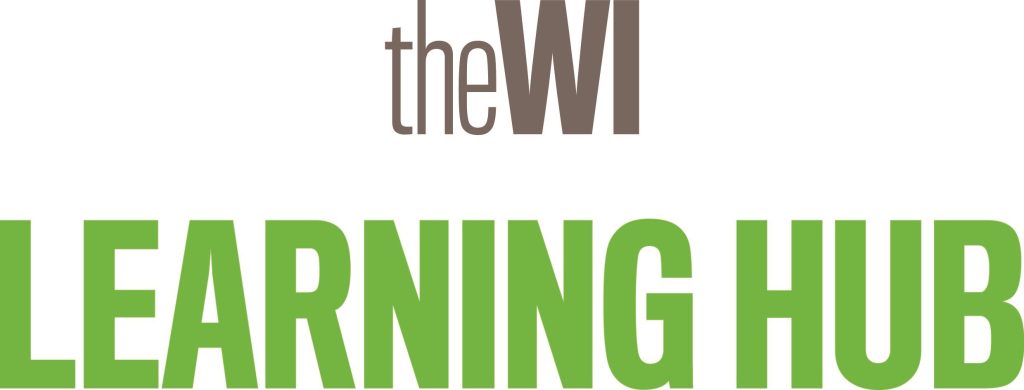Step 1: From the log in page click ‘I’ve lost my password’.
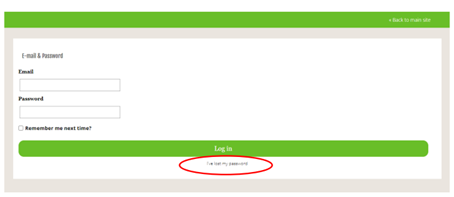
Step 2: Enter the email address you use for the Learning Hub and click ‘Send me the password reset link’.
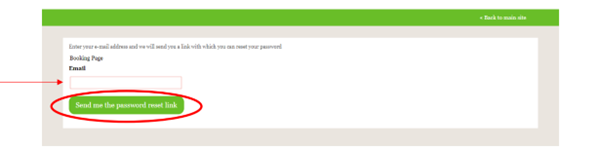
Step 3: You will see a page confirming a password reset email will be sent to you. If you do not have an account with the email address inputted you will not receive an email.

Step 4: You will then receive an email allowing you to reset your password. Click ‘Set Your Password’. Please note it may take a few minutes for the email to come through, ensure you check your spam/junk folder in case it has been filtered.
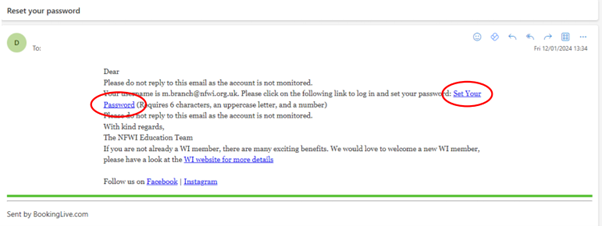
Step 5: A webpage will open asking you to enter and confirm your new password. Please note this must be at least 6 characters, including at least one uppercase letter and one number. Please ensure you are typing the same password into both sections.
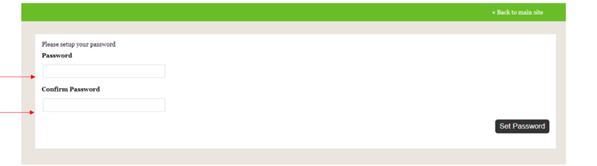
You will then be sent to your account where you can see your recent bookings and find course documents.